How to Configure and Set Up an IP Camera
You Don’t Need a Degree for an IP
Page Contents-
Introduction Into IP Cameras
Getting Started with Your IP
Modern IP Camera Dynamics
Live Network Viewing
IP Apps Explained
Reception on WiFi
Common Questions
Best Ip Cameras for Home
Conclusion
Introduction Into IP Cameras
What Does An IP Camera Do?
If your reading this you most likely have an IP camera already and just need some help getting through the technical stuff. This article from camerasecurityreviews.com can help. Skip the introduction if you are familiar with IP network cameras.
For folks who are new to home security, and IPs in general, then keep reading. IP means ‘Internet Protocol’.  What’s that you ask? This states that its main function, its main purpose for being is to connect and communicate solely on the internet network. Does this mean its open for everyone to see what your camera sees? No, it will use a dedicated web address for your camera feed(s) and you must login to be granted access. IP cameras have drawn interest from consumers because of their simple designs and low overhead costs. A single camera with sleek designs are friendly and simple to get up and running. Plug and play sets up fast default settings dial things in for a quick start. Home security systems can range over $1,000 for a complete package, when network cameras are priced below $200 on average.
What’s that you ask? This states that its main function, its main purpose for being is to connect and communicate solely on the internet network. Does this mean its open for everyone to see what your camera sees? No, it will use a dedicated web address for your camera feed(s) and you must login to be granted access. IP cameras have drawn interest from consumers because of their simple designs and low overhead costs. A single camera with sleek designs are friendly and simple to get up and running. Plug and play sets up fast default settings dial things in for a quick start. Home security systems can range over $1,000 for a complete package, when network cameras are priced below $200 on average.
Just Takes a Moment…
Configuration of your IP camera can be done fairly easily, with some patients. You have patients right? Yea you do. Living in this world we all have a little left in us. A little. You connect it and make it a part of you Local Area Network(LAN) for easy viewing and configuration. Each IP camera has an address it uses much like a website has an address. It doesn’t get a nice name like myhomecameraexample.com. The most common range for addresses is 192.168.0.0 – 192.168.255.255, followed by 10.0.0.0 – 10.255.255.255. You may have experience with this when you configured your WiFi wireless router.
 Standout Features of IP Cameras:
Standout Features of IP Cameras:
- Login and view anywhere there is internet.
- Remote control of pan.tilt, and zoom
- Talk Live to family and friends
- HD quality still images and video
- Fewer components that CCTV system
- Built-in 2 Way Audio
- Motion Detection w/ Push Alerts
- Little to no installation requirements
- Software can be upgraded via internet
- Expandable with internal SD card
- Looks Cool
 IP Disadvantages:
IP Disadvantages:
- Smaller IPs generally are for indoor environments, but there are many outdoor models
- Use bandwidth on your WiFi network
- Must use internet or personal computer to access video
- Sometimes chassis made of plastic and not metal
Getting Started with Your IP
There are hundreds of IP cameras across the consumer spectrum today. This guide simply can’t document all differences and differences in procedures.
Many network cameras will have similar steps to get it configured. They all use ports and have addressees fixed or dynamic, so they are all related in basic terms. Reading the user manual that came with the unit will be the most accurate practice. Using an HD IP camera does not take a high degree of computer skills and everyone can accomplish it.
Have Your Computer Handy
Let’s go over the fundamentals of How to Setup IP Cameras. First you will need a working computer of course, with an operational LAN network. Basically have an internet connection up and running, with no background applications open on the computer. There needs to be a free port on your router to plug in the IP camera.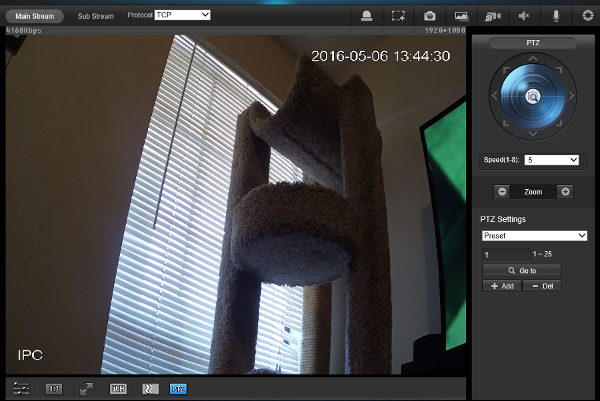 There is no difference between setting up your camera on a wired or wireless network. The procedure is nearly the same until the last step where you configure your camera to the IP address of your router.
There is no difference between setting up your camera on a wired or wireless network. The procedure is nearly the same until the last step where you configure your camera to the IP address of your router.
Step 1. Plug the Ethernet port of the network camera to the router’s LAN port by an Ethernet cable or Cat 5 cable. Make sure the camera is powered on.
Step 2. Make sure your PC is on the same local network with router, launch the client software and login to your camera. Use a utility program from the camera’s vendor to find the camera. If present, use Dynamic Host Configuration Protocol (DHCP) for now to ensure the network camera obtains an actual IP address from the router. You can also use your router’s configuration interface to locate the camera’s assigned IP number.
Step 3. Use a browser to visit the camera’s web GUI with its IP address and port. The camera may use the default HTTP port 80, and you do not need to specify the port in the web address. Some cameras use a different port for HTTP (example would be port 81 or if you changed this setting it will be different).
Step 4. Start testing your Wi-Fi connection. Unplug the Ethernet cable, and bring up the camera GUI on your internet browser.
Modern IP Camera Dynamics
Video Resolution
Image sensors have been vastly improved over the last few years. CMOS and CCD senors, (Charge-coupled Device) or (Complementary Metal-oxide Semiconductor), have been mass produced and designed to improve not only security cameras, but digital cameras in general.  The pixel arrays have been increased to capture even more detail in a picture frame. As of today IP cameras come in HD versions like 720P and 1080P, and they are starting to move into the 2K and 4K ranges with up to 12MP digital clarity.
The pixel arrays have been increased to capture even more detail in a picture frame. As of today IP cameras come in HD versions like 720P and 1080P, and they are starting to move into the 2K and 4K ranges with up to 12MP digital clarity.
Automated Movements
PTZ or pan-tilt-zoom cameras can remotely move the camera head in the desired direction to view the immediate surroundings from the users smart phone or computer. Pan is the function of turning left and right on a horizontal axis. Tilt moves on the vertical axis and changes the camera view up and down. Lastly, zoom takes the presented image and basically crops the image to a new smaller frame without loosing any pixel data within that frame. The zoom feature does not use optical lenses but uses DSP software to create a cropped, zoomed in image.  IP cameras use the ONVIF standard, an international set of regulations as to how video network devices transfer and manipulate files. What this accomplishes is a language for IP devices to use for things such as pan and zoom, and also the formats for data transmission. Without the ONVIF standards, manufacturers would design their own hardware and software, and none of them would work easily together. It would be a technical nightmare when using one brand’s equipment with another brands.
IP cameras use the ONVIF standard, an international set of regulations as to how video network devices transfer and manipulate files. What this accomplishes is a language for IP devices to use for things such as pan and zoom, and also the formats for data transmission. Without the ONVIF standards, manufacturers would design their own hardware and software, and none of them would work easily together. It would be a technical nightmare when using one brand’s equipment with another brands.
Live Network Viewing
Get Your WAN Ready!
Live viewing is the basis of having an internet based camera. Access to the camera is done over the Wide Area Network (WAN). Depends on your IP camera setup and router. The most used feature of an IP camera is the remote viewing. There are places where you have access to your camera feed:
- Cellular Connection such as the 3G and 4G networks
- Wi-Fi Hotspot at a restaurant or coffee shop
- Internet Connection at work
- Local library
- Airports
- Colleges
These are all ways to connect to your camera GUI and control the device.
A Network camera has it’s IP address on your LAN and its serviced by your router. The network camera is identified by this address on your home network. This is not how the rest of the world identifies your camera thou. The rest of the world sees your router as the front door to your home(network). So its locked up good, don’t worry, and it has an address that is unique. This address is what is accessed, and then access to the IP camera is granted. Its as a conversation with someone theoretically, in the home after the front door is answered and access is granted.
Ports on the network provide distinct access to multiple cameras if your setup includes these. It’s as if they were channels on the IP address for each camera. Configuring each port can easily be done on the GUI when on the Settings screen. Function data such as interface access, ONVIF information and more can be customized using port parameters.
IP Mobile Apps Explained
Row, Row, Row Your Phone – Gently Up the Stream
This section will discuss an overview of mobile apps for IP cameras and security cameras in general. Reading your user manual is the best practice and it is advised. Consulting a professional is also not a bad thing to do once in a while.
IP camera Apps are designed around the main popular platforms of smart phones and tablets. Lets count because it won’t take long…Apple, Android, and well, that’s it unless you want to count PC’s. But that’s not really mobile is it? 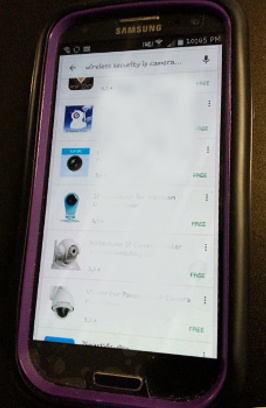 Apps are designed to control the functions of the IP cameras and access footage stored as events or within a timeline. There are many free camera apps that control and monitor their CCTV and IP security cameras. The manufacturer of your product has taken care to develop the best possible experience by using their provided app. Some unique features may only be available with the brands app. For those that like aftermarket products, there are a handful of apps to experiment with and find one you like. Because of the standards like the ONVIF techniques, developers create usable apps for a wide variety of devices.
Apps are designed to control the functions of the IP cameras and access footage stored as events or within a timeline. There are many free camera apps that control and monitor their CCTV and IP security cameras. The manufacturer of your product has taken care to develop the best possible experience by using their provided app. Some unique features may only be available with the brands app. For those that like aftermarket products, there are a handful of apps to experiment with and find one you like. Because of the standards like the ONVIF techniques, developers create usable apps for a wide variety of devices.
Mobile App Common Features
- Connect remotely anywhere an internet connection is available(see list above)
- Create lists of device addresses(DVR, or IP for example)
- Live view with 1 to 4 simultaneous camera feeds.
- PTZ (PAN, TILT, and ZOOM) control with mouse(desktop computer) or swiping(mobile device)
- Search through HDD timeline and events
Popular Apps
Google’s Playstore and the Amazon App Store have many free and paid Apps for security camera control and operation.
VHDR- For either Android or IOS and have all the basic features you need to view and control your home security IP
iCamViewer- iCamViewer from CCTV Camera Pros is a free video surveillance iPhone app.
XProtect Mobile- Both Android or IOS are supported in their respective Apps. All the basic features as well as image capture for sharing via text or through the phones galleries.
Camera Reception on WiFi
 WiFi is the technique of taking data in computer language and transmitting it to and from devices within a closed network, or your LAN (local area network). The central point of the network is the router. It can be wireless or wired and will perform nearly identical regardless of transmit method. For wireless connections, the speed and data processing is affected before the router and after the signal passes through the router. It uses radio frequencies at a rate of 2.4GHz which is allocated to consumer devices and transmissions. This fact along with impedance matched circuits gives WiFi an unobstructed radio wave path range up to 600Ft. Since the data is sent freely through the open air, it is encrypted for security. Typically WiFi networks are configured with a set of possible encryption types and the most popular is the WPA-2 encryption. It uses 256-bit coding to prevent data hacking or stealing.
WiFi is the technique of taking data in computer language and transmitting it to and from devices within a closed network, or your LAN (local area network). The central point of the network is the router. It can be wireless or wired and will perform nearly identical regardless of transmit method. For wireless connections, the speed and data processing is affected before the router and after the signal passes through the router. It uses radio frequencies at a rate of 2.4GHz which is allocated to consumer devices and transmissions. This fact along with impedance matched circuits gives WiFi an unobstructed radio wave path range up to 600Ft. Since the data is sent freely through the open air, it is encrypted for security. Typically WiFi networks are configured with a set of possible encryption types and the most popular is the WPA-2 encryption. It uses 256-bit coding to prevent data hacking or stealing.
Common IP Q&A’s
What would you guys recommend for a handful of indoor and outdoor IP cameras?
Dahua- The build quality of them is excellent.
Hikvision- This is also a high quality IP camera maker. Also Zmodo, Amcrest and EZViZ are from good manufacturers with healthy credentials behind their names.
Is there an indoor IP camera system that can be viewed with both a browser (no iffy plugins required) and a phone application that isn’t a poorly designed backdoor into my cellphone?
The Blue Iris server(paid subscription but very good)with any IP camera will make a very easy and stable system. Another popular choice is the App Milestone with any IP camera.
Conclusion
Hardware and software comes in many forms and some are great quality and and some are just not that nice to use. Your personal system may include components from different manufactures. This is why there are rules related to the ONVIF inter compatibility. You may eventually encounter a glitch in your system, or two devices are just not friendly together and crash. This is where your skills and knowledge come into play. This guide on how to setup an IP camera hopefully gave you some of that knowledge.
Each month there are new IP camera models and new protocols for us to learn and implement in our own security systems. So this process of learning and experimenting will never stop. Shop our selection of HD and new 4K UHD network cameras with free shipping on most items. Hassle free returns too.
